To enable automated reporting, system administrators must link existing initiatives with stakeholders. This connection allows for seamless reporting and data collection, essential for creating custom dashboards.
Adding and Removing Stakeholders
Learn how to correctly add and remove stakeholders from reporting forms to ensure accurate and automated impact data collection.

Image: When there is an active organisation Admin for the profile,
they will be asked to complete forms like the one above.
Automated Impact Data Collection
When stakeholders are connected correctly, users receive alerts and can report seamlessly on initiative forms. This process feeds into your custom dashboards.

View which stakeholders are connected to which initiatives

To access this page and quickly add or remove stakeholders navigate to: Susurate > Initiatives > then view the '+' icon under the organisations/stakeholder column.
Add and remove, by selection if you would like the Organisation to add historical data

To understand more about past data, click here.
Stakeholders: Connecting your Organisations Profile to initiatives
Users with Administrative Rights can connect organisations to initiatives.

Image: A stakeholder profile showing the 'connect' button.
Clicking connect will offer a list of the susurate intiatives.
To learn more about reporting, click here.
SuperAdmins: Connecting Organisations to Initiatives from your Initiative
As a SuperAdmin for your Social Collective platform, you can access the initiative and manage stakeholder profiles for each initiative.

Image: An initiative needs organisations stakeholder profiles to be connected to it.
Clicking 'conneted' organisations and then clicking add stakeholders,
and follow the steps.
Tips
- Inactive organisations will not show on this list, if you cannot find a profile look for it under organisations
-
Ensure all stakeholders and initiatives are up-to-date to maintain accurate and effective reporting.