Super Administrators can give certain users Group Administrative rights. Group administrative rights allow users to have groups over users' profiles, activities, initiatives, and organisations data determined by your custom groupings
Benefits for Group Administrators
Organisations vary in complexity, with different business units, departments, and teams working independently or collaboratively. Data regulations restrict access to only essential needs. So, how can a user overseeing a category within your organization access and match data across your impact portal effectively?
How does group admin permission work
Access can be tailored based on Custom Mapping Fields throughout your entire The Social Collective System.
Custom mapping fields allow you to create specific structures within your organisation. This can include defining business units, teams, or locations that certain individuals need access to.
Then you can give a user permission to:
- View and approve reports
- View and approve users
- View and approve stakeholders
- View and approve stories
Before you start
- Super Admin access is needed to perform this step
- Custom Mapping Fields must be set before this step can be completed
Group Admin Rights, Super Admin guide
This video covers a step-by-step guide for Group Admin Rights
Verify a user Group Administrative Rights

Once the above steps have been completed you can click on community and search for the user you have just given rights to you should see a design dialogue visualising the sign right on the right side of their profile.
Setting up Custom Fields
Custom fields must be set up for you to be able to set up group administrative rights.
Go to: Settings > Custom Fields
Tip: Ensure the Custom Field are set to Yes for Users and for Organisations for this to work