Dashboards in Susurate allow you to visualize your reported data, making it easier to track progress and gain valuable insights. You can follow this guide to understand how to create and customize dashboards effectively.
What Are Initiatives?
Initiatives are groupings of indicators, stakeholders, and reported data. They form the foundation for associated Dashboards, ensuring that the visualizations reflect the progress and data from a specific initiative.
What Are Dashboards?
A dashboard consists of a variety of visualizations, featuring up to 10 different types, each capable of incorporating as many as 8 distinct chart styles. These visualizations effectively present data from initiatives housed within your portal.
Dashboards provide a comprehensive overview of your data, helping you to easily view, interpret, and act on key metrics.
What Is a Frame?
A frame is a block within a dashboard that holds a chart or visualization. There are three types of frames you can add:
- Text: Provides context or descriptions.
- Chart: Visualizes data in various formats.
- Insight: Automated Data view, read more about this here.
To add or edit frames, click the red Edit icon at the top right of the dashboard.
Available Visualization Types
Here’s a quick overview of the available visualization types you can use when building your dashboard:
- Indicator(s) over time: Track the progress of selected indicators over a specific time period.
- Indicator(s) by stakeholder/category: Group indicators by stakeholder or category to see performance across groups.
- Indicator over time/aggregated by stakeholder/category: Track trends by combining time-based indicators with stakeholder/category aggregation.
- Indicator by stakeholder/category across initiatives: Compare indicators across different initiatives, grouped by stakeholder or category.
- Comparable indicators: Compare selected indicators side-by-side to evaluate performance.
- Period result(s): Display indicator results for a specific period or interval, like a monthly snapshot.
- Indicator map: Visualize indicator data geographically to show where data is collected or where performance is happening.
- Stakeholder (footprint) map: Map the locations of stakeholders involved in an initiative, showing their influence and activity.
- Session attendance over time: Track participation in sessions over time to analyze engagement.
- Session map: A geographical map of session locations, helping to visualize when and where sessions occur.
Available Chart Types
When creating a dashboard, you can choose from the following chart types:
- Line Chart: Ideal for visualizing trends over time by connecting data points with a line.
- Bar Chart: Use rectangular bars to compare categories or groups.
- Area Chart: Similar to a line chart, but the area below the line is filled to emphasize volume.
- Stacked Bar Chart: Stack categories within bars to show sub-category composition within the main group.
- Pie Chart: Displays proportions as slices of a circle.
- Donut Chart: A variation of the pie chart with a hollow center to highlight proportions.
- Radar Chart: Shows multivariate data across several axes, often used for comparing groups.
- Gauge Chart: Displays a metric within a semicircular dial to show performance against a target.
- Tree Map: Uses nested rectangles to represent hierarchical data, with the size of each rectangle proportional to its value.
- Scatter Plot: Plots values for two variables to reveal relationships or trends.
- Heat Map: Uses color intensity to show data concentration or density.
- Grid Chart: Organizes data into rows and columns for easy comparison or summary.
Choosing the Right Dashboard
There are two types of dashboards you can create in Susurate:
1. Initiative Dashboard (Associated)
An initiative dashboard is directly linked to the source initiative and its indicators. It is created from the data and visualizations specific to that initiative.
Steps to Create an Initiative Dashboard:
- Open the detailed view of your initiative.
- Choose a visualization type widget.
- Select your indicators and parameters.
- Add the visualization to the dashboard. Once created, the dashboard is visible from both the detailed initiative view and the dashboard list.
2. Non-Associated Dashboard
A non-associated dashboard is set up independently of a specific initiative. It provides a blank canvas for you to create summaries by pulling together visualizations from multiple initiatives.
Why Create a Non-Associated Dashboard?
You might want to cross-reference data from different initiatives or explore a trend outside of a single initiative. These dashboards allow you to analyze data more broadly, although charts cannot be moved across dashboards.
Steps to Create Your First Dashboard
Step 1: Log In
Log into the platform using your Super Administrator credentials.
Step 2: Navigate to Dashboards
From the home page or the left-hand tab, go to Susurate > Summary. This view displays a summary of all your initiatives, indicators, stakeholders, and dashboards.
Step 3: Create a Dashboard
To create a Non-Associated Dashboard, click Add a non-associated dashboard.

Step 4: View and Name Your Dashboard
Your new dashboard will appear in the dashboard list. Click the Edit button next to the dashboard name to rename it, then confirm by clicking the tick icon.

Step 5: Customize Your Dashboard
You can now add and arrange visualizations by following these steps:
- Add a Frame: Each visualization must be added to a frame. Click Add a new frame to get started.
![]()
- Add Visualizations: Within each frame, you can add:
- Text for context.
- Graphs to visualize data.
- Insights to highlight key findings.
For example, to add a graph, click Add graph, then select the data and parameters you want to display.

What if I don’t like what I see in my dashboard?
It's common to spot errors, inconsistencies, or concerns with the data being visualized. In fact, that's one of the main advantages of data visualization — it helps you identify potential issues and figure out how to fix them. Errors may be due to data entry mistakes or programmatic issues, which can be challenging to resolve. We recommend selecting a primary chart format and sticking with it for consistency over time. You can always add or delete supporting charts to address specific issues as they arise.
What if this process is too complicated for me?
Data analysis can become complex very quickly. If you're finding it overwhelming, we offer a range of support packages, from the Starter plan to M&E Analytics and Data Manager. By upgrading your package, we can assist with setting up your dashboards or managing your data to help you generate the reports you need. Please note that additional fees may apply for these services